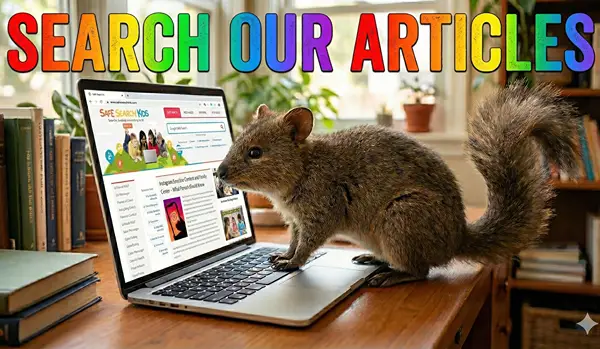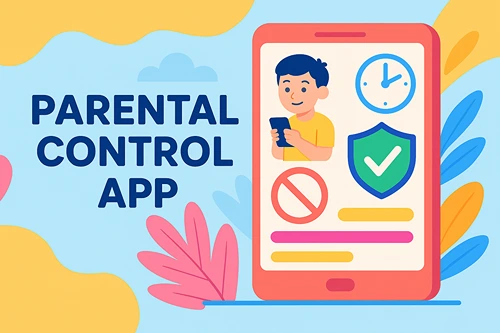Safe Internet for Schools
Attention Schools and Classrooms: Bookmark this page to enjoy our free internet filtering tools above. This ensures that safe browsing on Google is always set to the most secure filtered results. Whether Safe Search is used at home or on every computer in school, blocking harmful content is also important when searching for images and videos.
Filtering and Monitoring Options Combined: The same parental controls that parents use at home are now available in the classroom. Before we explore internet filtering and all its facets, we’re proud to announce that Safe Search Kids has partnered with FamilyTime with a mission to develop a seamless way for parents, schools, and teachers to work together to keep kids safe online.
Table of Contents:
- Internet Filtered Monitoring for Schools
- FamilyTime for Schools
- How to Use Safe Search Kids
- Security vs Internet Filtering Explained
- Parental Control Monitoring
- Teaching Good Online Habits
- Additional Safe Search Apps
- Resource Articles and Videos
For schools interested in complete internet filtering and monitoring on all of their devices regardless of where students browse online, we invite you to explore what we believe is the best software available to protect and monitor students in class.
Of course, utilizing our safe search tools above, which are enhanced by Google, is always a good idea — even if a school has taken steps to protect students by implementing content filtering on multiple devices.
Internet Filtered Monitoring for Schools
- No expensive hardware or long-term contracts are attached to FamilyTime Schools software.
- It works on all mobile phones and tablets, as well as on lap tops, PC’s and Mac’s. (Other parental control for schools featured on our website only work on mobiles devices via an app).
- During the 14-day free trial, any educational organization will have access to a fully-featured internet safety platform for all of their devices.
- The goal is a safer internet and there are many elements working together to make it happen.
FamilyTime for Schools fits educational institutions of any size globally and here is what is special about it:
- offers management at scale and bulk installation on all school devices
- available in English and Spanish
- offers detailed, exportable insights and reports
- one on one customer support
- affordable pricing
FamilyTime for Schools Includes:
- Intelligent reporting. View aggregate activity or drill down to individual user activity
- Scalable deployment. Deploy with a simple download or mass deploy with your chosen MDM
- Smarter web filtering. With smart web categories, block inappropriate sites automatically
- Flexible policies. Give each class, grade or student the access rules they need
- Apps and time controls. Decide which apps can be used and when in a few clicks
- Multi-platform protection. Seamless protection on Windows, Mac, Android, Chromebook, iOS and Kindle
- Schools can now try a fully functional version of this unique software to protect every device for every student in the classroom.
For parents at home who wish to ensure the ultimate in internet safety for kids at home, we encourage the use of internet filtering apps to give parental control over how kids access the internet. This is not to be confused with Internet Security Software that protects your computer against viruses as explains below.
How to Use Safe Search Kids

Before we speak about additional options online for filtering and security, here is what Safe Search Kids offers. It’s simple to use access to internet filtering tools without an app or software installation, just go to the top right corner of our website. It’s also free.
Bookmark this page for easy access or save as a home screen on mobile phones. You may also scroll down to the bottom of this page to bookmark our individual search tools for Safe Images, Safe Videos and Wiki for Kids
You can also switch between our search resources using the 4 tabs you see on the top right of our website. The first one is for searching Google. It provides the same results as Google, but with strict internet filtering. In essence, as long as you are searching from our website and the results page that follows your initial search, all bad content is filtered.
There are plenty of options when is comes to protecting kids online. So, let’s do our best to clear up the confusion around internet safety tools and resources.
Internet Security vs Filtering Apps and Software Explained
There are four areas of online security and safety that people need to be aware of. Protecting your computer and protecting your child, or even yourself from idendity theft, are different things. These are not presented as options, rather – they each offer a different level of protection and serve different purposes.
1. Anti-Virus Software
This is essential basic software that filters your email to protect your computer from becoming infected with a virus. No computer should be without anti-virus protection. Many operating systems come with enough security to screen your email, such as on a Mac computer or Windows 10. One of the best free versions of a third party anti-virus software program is AVG.
2. Anti-Malware
This includes the removal and full protection from malware infecting your computer. It does not filter email. Rather, it screens and blocks a variety of viruses and subversive malware from infecting your computer due to a cyber attack. It protects you as you visit websites, some of which may be infected by malware. Malware Protection is an important addition to any anti-virus program you may choose to install and also includes protection against Ransomware.
3. Parental Control Software
If you are concerned about protecting your kids from harmful online content, you need proper internet filtering that restricts access to the internet according to the age of each child in your home. Our website can only go so far in filtering the web. Additional features provided by parental controls monitor things like social media usage, app downloads and a child’s location. Sign up to try this parental control app to protect all of the various devices used by your family.
4. Safe Search for Kids
The filtering tool on our website is enhanced by Google to ensure safe search results for all keywords entered. It is a FREE solution when searching Google. While it will block search results for inappropriate search terms entered, it does not block access to other areas of the internet when kids leave our site. This is where internet filtering software or apps should be explored.
5. VPN
Short for Virtual Private Network, VPNs are not common to most families. However, the security features of using a VPN are well worth exploring. A reliable option like PlanetVPN can protect against swatting for gamers as well as hackers who may want to invade your privacy, whether at home or when accessing the Internet in public.
Modern internet filtering is rapidly moving beyond simple keyword and URL blacklists. The next generation of parental control software leverages Artificial Intelligence (AI) and Machine Learning (ML) to analyze content contextually, recognizing nuanced threats like cyberbullying, self-harm discussions, or newly emerging hateful terms that static filters would miss. Developing and maintaining such sophisticated systems requires specialized expertise. Often, the cutting edge of this technology is driven by a dedicated machine learning development company, which focuses on training deep learning models to dynamically assess and categorize billions of data points in real-time, ensuring filtering remains effective against ever-evolving online risks.
The most popular option our users are most interested in are parental controls and it’s relation to internet filtering.
Parental Control Monitoring Includes:
- Internet Filtering – Search the web with safety ensuring questionable and harmful websites are blocked.
- Content Controls – Flexible content control allows you to select the types of websites that are appropriate according to age.
- Program Controls – Control Instant Messengers, P2P File Sharing, control of what apps can be downloaded.
- Time Controls – Control the amount of time spent online, and the times when the internet is available for each child.
- Usage Logging – Create and review logs of websites visited, programs used on the Internet.
- Usage Alerts – Be notified instantly via email or text message when someone visits inappropriate websites.
- All of these monitoring resources can be accessed via a parental control app or on your desktop computer. Learn More
Choosing stand-alone filtering software greatly improves your kids internet safety and allows parents the ability to set the safety controls for each child according to their age and responsibility. Deleting search history won’t be enough for users to hide their activity.
Teaching Good Online Habits:
Software that features both accountability and internet filtering. What is the difference?
Web Filtering: This feature of the software filters the internet and blocks potentially harmful content. Parental controls allow you to set web filtering for schools according to user age, as well as put timelines on how long a user can surfing the internet, as well as restrict hours of use. This software can also be applied to applications and phones.
Accountability: When software is installed on any or all computers in your home, you will receive a report emailed to you weekly to show high risk website that were visited. This feature does not block content. It is meant for older kids and adults who know that the report will be viewed, and therefore builds good web browsing habits. The accountability report can be further generated to easily show sites according to various ratings, such as Teen, Mature Teen and Mature.
So what about our website – Safe Search Kids? How do we fit into the mix of providing internet safety for kids? For one, our site only restricts potentially harmful websites on Google while using our internet filtering tools. Our website simply allows for added security for those who are not installing software filtering.
Safe Search Kids is ideal for schools who want to implement safe search filtering instantly without having to painstakingly turn on safe search within the settings of each computer. This is done by bookmarking our home page. Alternatively, explore complete parental controls for schools provided by Qustudio.
Never before in the history of time has there been so much information available to us. It’s all just a click of a mouse away. This is ideal for research and the educational benefits seem endless. Of course, with this great freedom comes great responsibility. Access to the internet also increases the risk of of exposing students of knowledge and exploration to harmful material found all too easily online. Google SafeSearch for schools has been created to filtering out this harmful content.
Parental control software programs enable you to block internet access in the following ways that Google Safe Search on our website cannot.
- Software programs filter all access the internet regardless of device or search engine being used.
- It gives parents control of social media use and app downloads according to custom account settings.
- Provides reports for searches, instant messages, keywords entered and controls screen time.
Additional SafeSearch Filtering Apps?
It is important to note that Google safe search is not perfect. We strive to provide a healthy balance between screening out illicit material and providing quality search results. For this reason, the ultimate in security can only be achieved with the use of parental control software. This is difficult and costly in a school setting where you have hundreds of computers, which is why Safe Search Kids is a good step towards a safer online environment on a broader level and we also provide an app version.
When you have control over 1 or 2 computers and phones in your home, it becomes a viable option to consider filtering software options to protect kids, as well as your computer from being infected by viruses and malware. The cost is minimal and gives the user much more control over what keywords are filtered out.
Make to do your research and compare all the pros and cons, including costs, before proceeding. Of course, no search filter can replace parental supervision when it comes to children on the internet – even when safe search is turned on – but every little bit helps.
Our Resource Articles and Videos
In addition to our internet filtering tools for schools and homes, Safe Search Kids is focused on providing resourceful articles that are informative for parents, teachers, and students. Many of our articles contain educational videos. Parents and educators may want to direct their kids to read these articles or watch a video that is part of their education.
You can access our recent posts in the center column. To read an article, clicking the “read more” button. You’ll find sharing tools at the bottom of each post. As you scroll down, we feature a longer list or our more poplar articles for parents, education, wellbeing, and human interest, as well as posts related to internet security and online safety. To search for a specific article topic, our website search tool is located beneath any article you are reading.
At the very bottom of this website, you will find direct links to our individual search pages related to Google safe, safe image search, wiki for kids and safe videos.
We encourage you to browse our articles for helpful topics, and of course, bookmark Safe Search for Kids for strict filtering on Google – on every computer in your home or at school.
The information demonstrated in this video has been updated. Click to learn the latest on how to turn on safe search using Google Family Link.