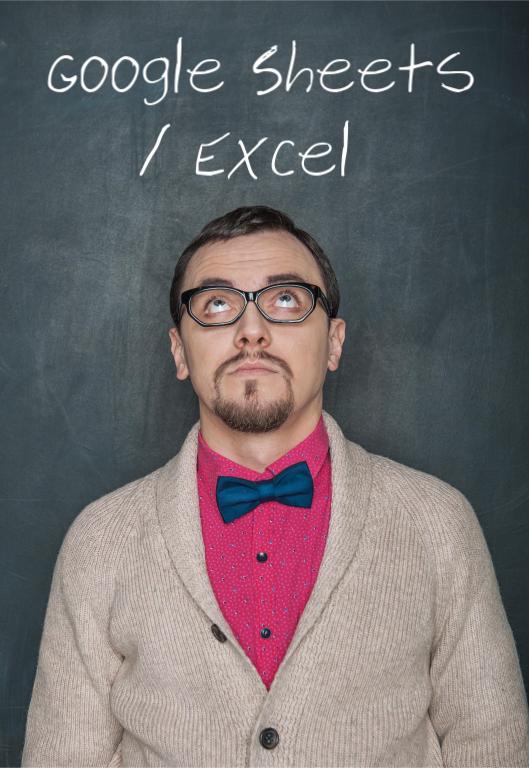Google Sheets vs Excel Comparison for Informed Decision Making
When comparing Google Sheets and Microsoft Excel, we’re looking at two of the most powerful and popular spreadsheet applications available today. Each has its unique strengths, making the choice between them dependent on your specific needs, preferences, and work environment.
As we aim to refine your understanding about Google Sheets vs Excel we’ll delve into various aspects of both applications.
We’ll look at following in our comparison:
- Interface and experience
- Features and functionalities
- Collaboration and sharing capabilities
- Integration and compatibility
- Pricing and accessibility
- Performance and speed
- Data analysis and visualization
- Mobile app usability.
By examining these dimensions, we aim to provide a comprehensive overview that can help users make an informed decision between Google Sheets and Excel.
A Comparison of Google Sheets and Excel
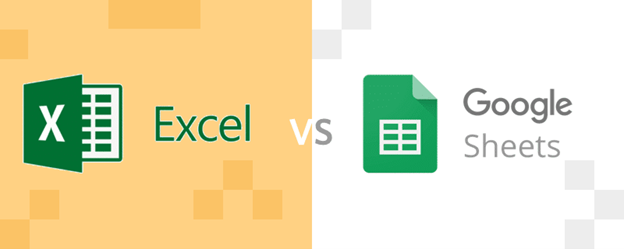
User Interface and Experience
Google Sheets offers a clean, straightforward interface that is easy for beginners to navigate. Its simplicity is one of its strongest points, making it accessible for users of all levels. However, this simplicity can sometimes be a limitation for advanced users looking for more sophisticated functionality directly within the UI.
Microsoft Excel, on the other hand, is known for its complex and feature-rich interface. It caters to a wide range of users, from beginners to advanced users who require detailed and complex functionalities. The ribbon interface, introduced in 2007, provides quick access to tools and features, but it can be overwhelming for new users.
Features and Functionalities
Excel has a more extensive set of features compared to Google Sheets, especially for advanced data analysis, complex formulas, and macro scripting with Visual Basic for Applications (VBA). Its powerful processing capabilities are unmatched, making it the preferred choice for heavy-duty tasks.
Google Sheets, while not as feature-rich as Excel, has made significant strides in adding functionalities and now supports a wide array of formulas, charts, and pivot tables. One area where Sheets excels is in its built-in Google Scripts and add-ons, allowing for customization and automation without the need for extensive programming knowledge.
Collaboration and Sharing
This is where Google Sheets shines the most. Being a cloud-native application, it offers real-time collaboration, making it incredibly easy for multiple users to work on the same document simultaneously. Changes are saved and synced instantly, and the version history is robust, allowing users to revert to previous versions easily.
Excel has introduced more collaboration features in its latest versions, especially with Excel for Office 365, which allows for real-time collaboration similar to Google Sheets. However, it still lags behind Google Sheets in terms of ease and intuitiveness of collaborative functionalities.
Integration and Compatibility
Google Sheets is seamlessly integrated with other Google services like Google Drive, Docs, and Slides, making it a part of a comprehensive suite of productivity tools. This integration facilitates easy sharing and collaboration within the Google ecosystem.
Excel is part of the Microsoft Office suite and integrates well with other Microsoft products such as Word, PowerPoint, and Outlook. Its compatibility with a wider range of desktop applications and its robust functionality in handling complex data and macros make it indispensable in many professional environments.
Pricing and Accessibility
Google Sheets is available for free as part of Google Drive, with additional storage and features available through Google Workspace subscriptions. Its cloud-based nature means it can be accessed from any device with an internet connection, providing high accessibility.
Excel requires a purchase or an Office 365 subscription, making it a more expensive option. However, its desktop version offers offline access and more robust features, which may justify the cost for many users.
Performance and Speed
For large datasets, Excel generally performs better than Google Sheets, thanks to its advanced data processing capabilities. Excel’s desktop application can handle complex calculations and large volumes of data more efficiently than the web-based Google Sheets.
Google Sheets, while continually improving, can experience slowdowns with very large datasets or complex calculations. However, for most everyday users, this performance difference is negligible.
Data Analysis and Visualization
Excel offers advanced data analysis tools such as Power Pivot, Solver, and various statistical functions that are essential for in-depth data analysis and modeling. Its charting capabilities are also highly advanced, offering a wide range of customization options.
Google Sheets provides a solid set of chart types and data visualization tools, and while it might not match the depth of Excel’s capabilities, it is sufficient for most users’ needs. Its Explore feature uses artificial intelligence to generate insights and analytics from your data automatically.
Mobile App Usability
Both Google Sheets and Excel offer mobile applications, allowing users to access, edit, and share their documents from their smartphones or tablets. While both apps are well-designed, Google Sheets’ simpler interface tends to be more user-friendly, especially on smaller screens. However, Excel’s mobile app provides a more extensive set of features for users who need more than basic functionalities on the go.
Conclusion
Refine your understanding about Google Sheets vs Excel: The decision to use Google Sheets or Microsoft Excel hinges on individual requirements, tastes, and processes. Google Sheets stands out for its user-friendly, collaborative environment that blends perfectly with other Google services, making it an ideal option for users who value simplicity and the ability to collaborate in real time.