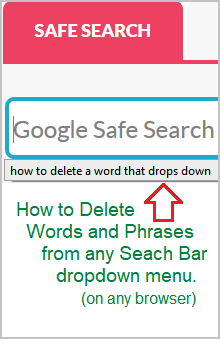How to Delete Search Bar History
So you searched for a word or phrase and noticed it appears in the drop down history every time you go to the search bar to search for a new term. Would you like to learn how to delete all those words and phrases anytime you wish? The method to delete search bar history is different for every browser.
Here, we’ll review the various steps needed no matter what browser you are using to conduct your Google searches. Often parents contact us after testing our kids search engine for certain words. They want to ensure our Google enhanced search bar works to protect kids. They are happy when inappropriate search terms are blocked, but now those same words and phrases show up when clicking the search bar.
Clearing Google Search
This issue is not something only related to our website. It’s what happens on any search engine bar in any browser. You may have noticed that your email address will show up in certain forms on your computer as well. Well, there are ways to remove any dropdown term you wish showing up on any form, including our safe search resources.
The solution is to finding the proper instructions to delete your recent searches depends on your web browser. It’s not as simple as just clearing the history because these terms showing up are related to forms on your operating system.
Now for the good news! Below are the steps you need to take to remove form history in Chrome, Microsoft Edge and Firefox browsers.
How to Delete Search Bar history on Chrome
When the drop-down list of suggestions appear, you can highlight an entry by pressing the down arrow key. Then press “Shift-Delete” to remove the highlighted entry from the list. This is the simple way to only remove specific words or phrases.
To do a more extensive removal of all terms you can do so by going to your Chrome browser history, which will provide various option related to all types of history in Chrome.
How to Remove Search History in Microsoft Edge
To delete search bar history from Edge press Ctrl-H on your computer. Then click “Clear History” in the top right. A menu will open to reveal a number of options. If you only wish to delete the search bar history, only select the Autofill Data box. This will remove all words and phrases that were entered.
In Microsoft Edge you can also select to always clear anything thing that is checked off when the browser is closed. The ON button for this is located below the menu and applies to all boxes that a checked off.
Deleting Search Bar History in Firefox
The Firefox browser provides the easiest way to delete searches from any form or a search engine such as ours. Simply click on the search bar and when the word appears click it and hold it, but don’t let go. Then click the delete key. This will allow you to delete only specific searches in the dropdown.
To conduct a blanket delete of history in Firefox, look for the menu links in the top right corner of the browser. Select Tools => Options => Privacy and Security. Then scroll down and click Clear History. To delete the history of searches made, you will need to select Form and Search History. Here you decide whether to check or uncheck other items to may or may not want deleted. Firefox also allows you to delete Everything => or the Last Hour => last Two Hours => last Four hours => or Today only. Firefox has the most options when deleting various history variables.
Having Trouble Deleting Searches?
At Safe Search Kids, we understand that parents and teachers in schools are looking for filtered search engines they can trust to block content that is harmful to kids. You may enter the worst of the worst terms to ensure nothing bad shows up. So if you are having trouble with these instructions, please feel free to contact us for further clarification.
Short of installing parental control apps and taking steps to turn on safe search, Safe Search Kids is a good first step towards protecting kids online. So thanks for testing us out. We hope our search engine can be of use. Our Google enhanced search engine provides safe search of the web, safe images, kids Wikipedia and safe videos for use in your home and in the classroom.
This article not to be confused with the issue removing personal information about an individual from Google itself, whether they be a parent or child. There are specific steps that need need to be taken using the Google Removal Request Tool.
Reading to Learn More:
- When not using a browser to safely search Google, test our Safe Search App.
- Learn how to omit a word from google search.