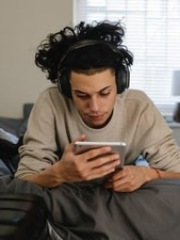Top Cybersecurity Threats
Our dependence on technology grows, and so does cybersecurity’s importance. Criminals can take advantage of unsuspecting victims in myriad ways. By comprehending the risks, you can take steps to protect yourself and your family from becoming victims of cybercrime.
We’ve put together this guide to the top cybersecurity threats.
Be Careful When Posting Private Information
Nowadays is highly important to understand social boundaries. Your personal information, which includes your full name, address, date of birth, and phone number, should not be public on your social media account.
Avoid posting images of awkward personal moments to your home addresses or family vacation plans.
The most valuable part of AI is using NLP (natural language processing) to decode words generally used in pretexting. One common tactic for an attacker is to pose as a legitimate entity to trick a victim into revealing confidential information.
Post carefully; by being careful, you can help protect yourself from becoming the next victim of cybercrime.
In addition, you can also help to educate your friends and family members by reminding them about cybersecurity risks. We can work together to help make the internet safer for everyone. If you or your friend are under a cybersecurity attack, report it immediately to authorities.
Participate In Security Awareness Training
Cybersecurity awareness training can help to mitigate these risks by teaching you how to spot potential threats and take steps to protect your data. In addition, cybersecurity awareness training can also provide the latest information on cybersecurity trends.
Participating in internet security awareness training is essential in the ever-changing landscape of cybersecurity.
The Risk Of Accidentally Downloading Malware
Cyber attacks are becoming more targeted and more sophisticated. Be aware of the risks you face when using the internet.
One common online threat is accidentally downloading malware. Malware is malicious software that can wreak havoc on your computer, stealing personal information or damaging files.
It can be complicated to spot, disguised as a legitimate website or email attachment. That’s why it’s important to learn about cybersecurity and how to stay safe online.
By doing so, you’ll help yourself avoid accidentally downloading malware and other risks associated with the internet.
Inappropriate Marketing Messages
Another risk commonly faced online is inappropriate marketing messages or online fraud. Unfortunately, there are many unscrupulous individuals out there who are looking to take advantage of unsuspecting users.
Some common signs that an online predator may target you include receiving unsolicited messages or requests for personal information, being inundated with advertising messages, or asking to click on links that lead to questionable websites.
If you notice these red flags, you must talk to a friend or someone with experience in these online scam cases.
Stay up-to-date on the latest cybersecurity trends. Be aware of the signs of this type of activity, so you prevent from becoming a victim.
Harmful Content and Disinformation
Be aware of the types of content you may be exposed to online. This can include hateful, harmful, or illegal content and disinformation. Unfortunately, there is no easy way to protect yourself from all of this content.
However, there are some things that you can do to help reduce exposure to it. One thing that you can do is to talk more about cybersecurity and learn the importance of being careful about what you search or share online.
Additionally, watch trusty tutorials, read guidelines on spotting fake news, and require that they only share information from reliable sources.
Mobile Device Vulnerabilities
Mobile devices are increasingly becoming one of the primary cybersecurity targets. As we become more and more reliant on our smartphones, vulnerabilities are becoming more and more difficult to ignore.
Cybersecurity experts predict that by 2022, mobile devices will be the most common target for cyberattacks.
There are a few reasons for this trend:
- Mobile devices are notoriously difficult to secure. Even the most basic smartphones have many built-in features that hackers can exploit.
- Mobile device users are generally less security-conscious than users of other types of devices. We tend to download apps without considering the implications and click on links without considering the consequences.
- Mobile devices are often connected to unsecured networks, making them an easy target for attacks.
While there is no easy solution to the problem of mobile device vulnerabilities, awareness is critical. By understanding the risks, we can take steps to protect ourselves and our data.
Cyber Predators
As much as we want to protect ourselves from online’s dangers, unfortunately, there are times when we fail to achieve this goal. In today’s digital age, it’s essential to be just as vigilant about cybersecurity risks, especially regarding our kids.
The number of cyber predators is increasing. AI usage and machine learning will continue to grow in cybersecurity. Cybersecurity professionals are already using artificial intelligence (AI) and machine learning to help identify and thwart attacks.
Cyber and other online predators often stalk children on the internet. They take advantage of their innocence, lack adult supervision, and abuse their trust.
These predators lurk in the same virtual venues where anonymity facilitates cyberbullying. Some of these virtual venues are social media and gaming platforms that exploit children’s innocence and their gift of imagination.
Check out the FBI’s guidance in protecting against predators and other online risks to child safety.
Investing In Cyber Hygiene
Cyber hygiene is more important than ever. That’s because cybersecurity is a top concern for businesses of all sizes. Spending on cybersecurity products and services and training and awareness programs.
What do you have to do to enhance your cybersecurity?
First, make sure you have a firm cyber security policy in place. Second, training on how to spot potential threats and how to respond to them.
Finally, stay up-to-date on the latest cybersecurity trends and ensure you use the best security practices. Doing these things can help reduce the risk of a cyber attack and keep your business safe.
Conclusion
The internet can pose severe dangers and open doors of wonder for them that previous generations could not have dreamed of. Help ensure your online safety by experiencing the online world’s joys and opportunities and avoiding hazards.
Each participating member holds power to positively or negatively affect their cyber ecosystem. Everyone must acknowledge their cyber role based on their position in the ecosystem to reduce the likelihood and risk of cyberattack.
Always be aware and vigilant.