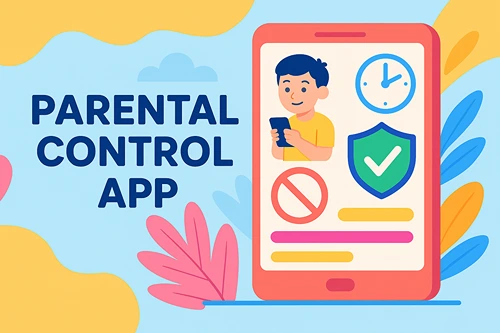Developmental Dangers of YouTube
YouTube is one of the most engaging platforms. So engaging, in fact, that even our children are getting hooked. What they don’t realize is that too much time on YouTube is potentially developmentally damaging. As parents, it’s up to us to shield our children from the adverse effects of too much time on YouTube.
We can start by replacing that time with enriching activities our children will love. These five tips can help you make the transition.
Discuss the Harmful Effects of YouTube
It’s essential to discuss the harmful effects of YouTube with your children in a way they can understand. If they can genuinely resonate with and comprehend what you’re saying to them, they’ll be more likely to decrease their use of YouTube willingly.
Talk in-depth about how too much YouTube can result in not getting enough time to do things together like read. Reading to your child can provide them with various developmental skills, including the desire to read more by themselves. Reading is integral to academic and professional success. Be transparent about how not learning to read effectively can stall their progression in life.
Discuss how social media can affect their mental health as well. Ask them if they’ve experienced any of what you’re talking about while using YouTube to help them resonate with the discussion even more. Allow them to open up about how they feel about limiting their use of the platform.
Once you discuss the harmful effects of YouTube with your children, the next step is limiting their screen time. Your children won’t like it at first, but restricting their screen time will emphasize how serious you are. You can reduce their screen time in phases so that it isn’t such a shock to your kids.
When you limit your children’s screen time, you must fill it with off-screen activities like sports.
Encourage Participation in Sports
Sports are fantastic for children of all ages. Not only do sports get your kids out of the house and offline, but they can also teach them skills they can take with them into adulthood. For example, they can learn to take constructive criticism when working with coaches or how to develop a solid work ethic.
If your children aren’t interested in traditional sports, look for creative alternatives like eSports. They can participate in sport-like competitions online while still honing soft skills like teamwork, problem-solving, and self-confidence.
Whether eSports or traditional sports, find out which specific ones your children want to participate in. Sign them up and see how things progress.
In addition to sports, explore creative passions with your children.
Explore Creative Passions
You’ll start to hear less and less about YouTube if you encourage your children to explore their creative passions. Instead of YouTube being an outlet, replace it with a creative activity.
Nudge your kids to explore their offline creative passions before diving into any online. Then, do your best to make those creative passions a part of your children’s daily to draw their attention away from YouTube slowly. Before you know it, they’ll be more interested in exploring their creativity.
Creative passions can be a part of your children’s self-care, too. They can also learn how to engage online safely including while on YouTube.
Prioritize Self-Care
Make self-care a priority for you and your children. When you prioritize self-care, you teach your children how to love and honor themselves. You give them a chance to get to know themselves. You also provide them an opportunity to appreciate being present.
To prioritize self-care, the first step is to have an initial conversation with your children about what self-care is and why it’s crucial. Next, work with them to develop a list of self-care activities unique to their interests and needs.
Then, categorize these activities by whether they’ll be done daily, weekly, monthly, or less often. Once they’re categorized, put them on the calendar. Have your kids check them off as they’re completed to keep them enthusiastic about self-care.
Also, be sure you’re making a consistent effort with self-care and the rest of the activities above.
Be Consistent
Consistency is key in most things, especially in your attempts to decrease your children’s time on YouTube. You’ll quickly fall back into your old YouTube habits without a consistent effort. So, be consistent in making this a lifestyle change.
Here are a few ideas to stay consistent in your efforts to decrease the use of YouTube in your household:
- Create a daily schedule for your children
- Strengthen your mindset and help your kids do the same
- Designate a specific time to turn off electronics each night
- Reinforce the positive changes your children are making constantly
- Stick to a family schedule regarding when and how long everyone can use YouTube each day
Ultimately, be consistent to ensure offline activities become the norm over hours of video content on YouTube every day.
Conclusion
The developmental dangers of YouTube aren’t something to take lightly. It’s essential to protect yourself and your children from videos and other digital content that negatively impacts growth.
You can do so by first being transparent about the harmful effects of YouTube with your children to help them understand why you’re implementing new boundaries around screen time.
Then, focus on off-screen activities like sports, self-care, and creative passions your children are interested in. And finally, be consistent with your efforts to guide your kids away from YouTube and toward a fuller, real life.
About the Author
 Katie Brenneman is a passionate writer specializing in education, mental health, family lifestyle and online safety. When she isn’t writing, you can find her with her nose buried in a book or hiking with her dog, Charlie. You can follow her on Twitter.
Katie Brenneman is a passionate writer specializing in education, mental health, family lifestyle and online safety. When she isn’t writing, you can find her with her nose buried in a book or hiking with her dog, Charlie. You can follow her on Twitter.

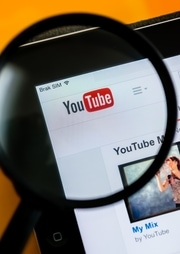

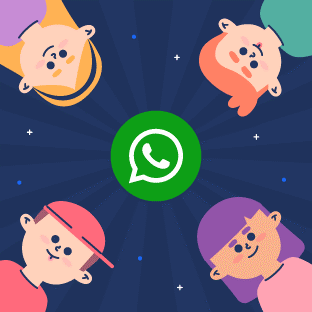 WhatsApp can be risky and unsafe for kids and teens, even though it is a beneficial service for many adults. It is not appropriate to think the platform is trouble-free and overlook the necessity for monitoring.
WhatsApp can be risky and unsafe for kids and teens, even though it is a beneficial service for many adults. It is not appropriate to think the platform is trouble-free and overlook the necessity for monitoring.
 Now that you’ve known about the potential threats associated with WhatsApp, you’ll want to ensure your kid’s safety from those threats and dangers. Keeping your kids safe from internet-based threats and criminals is very crucial.
Now that you’ve known about the potential threats associated with WhatsApp, you’ll want to ensure your kid’s safety from those threats and dangers. Keeping your kids safe from internet-based threats and criminals is very crucial.