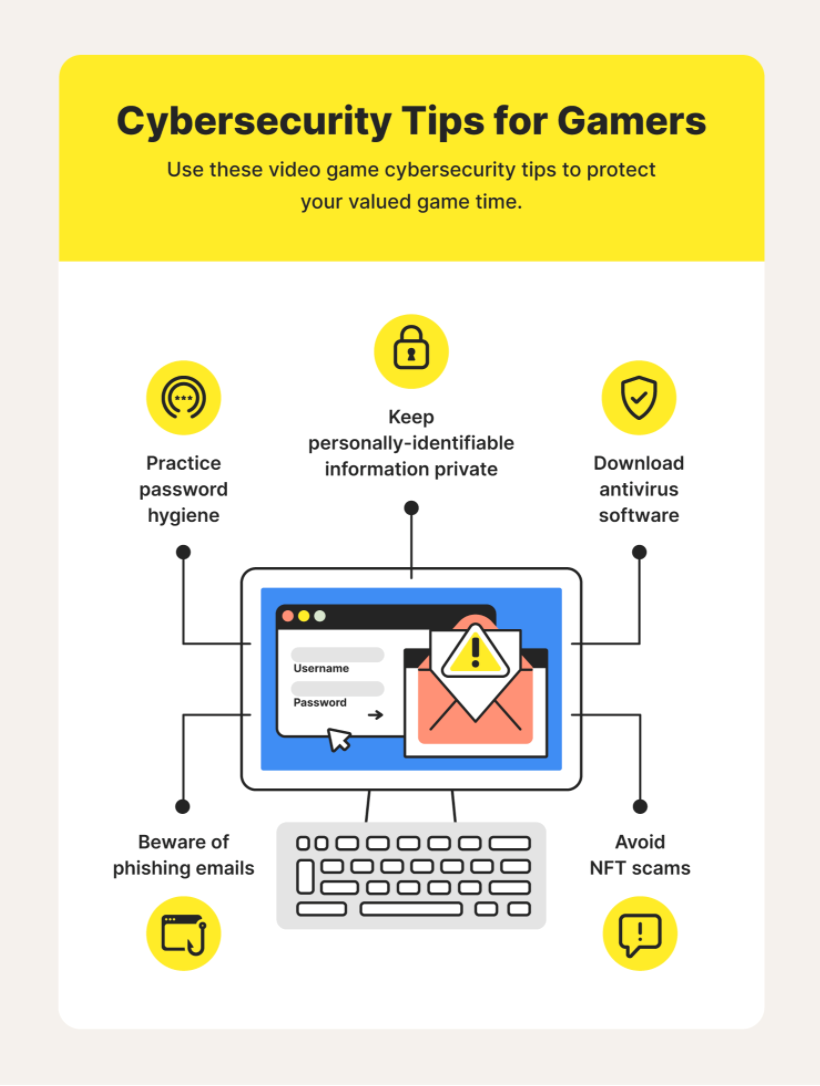Online Safety Tips | Safe YouTube | Privacy
As fast as the years come and go, Internet technologies change, bringing new challenges for parents and educators when striving to keep kids safe online. Here are a few of the latest tips for online safety including on sites like YouTube*, as well as privacy settings for other websites and apps.
*These tips are not an endorsement of YouTube as being highly safe for kids or teens. For strict filtering of videos, use our Safe Video Search Tool at the top of this website. Read about possible developmental dangers of YouTube.
5 Tips to Make YouTube Safer
- Set up a Family Account. By creating a shared Google account, parents can see what videos are viewed and shared with friends. To do this, go to Google on your browser and sign in with a new Google email address and password. You can also use your existing Google account on the computer and browser that kids use.
- Turn on Restricted Mode. This feature will help filter out the worst videos, making YouTube a little safer than normal. To activate, scroll down to the bottom of your YouTube account settings page and turn Restricted Mode ON. This has to be done on any browser that is being used and you always have to be logged in for it to work.
- Subscribe to Safe Channels. The more you subscribe to favorite ‘kid-friendly’ YouTube channels, the more positive videos will come up for viewing. Kids can also click through to their favorite safe channels and watch more safe videos related to their interests.
- Monitor and Disable Comments. When uploading videos, you can keep bad comments from showing up on your video. In the video upload screen (or the video editing screen after uploading is complete) you can disable comments altogether or keep them unpublished until you are able to review them.
- Upload Privately. If you want to upload videos of your kids, or they want to upload videos of themselves, mark the video as Private or Unlisted. Private videos are only shared with friends your kids choose to share them with. Unlisted means that only those who are sent the specific link can view it.
Read more about Parental Controls for YouTube
5 Tips to Protect Your Online Privacy

- Make sure all sites visited are secure. Simply look for the “S” in https://. Unsecured sites will not contain the “s”, which stands for secure. Unsecured websites will start with http://.
- Make your passwords more complicated by using a combination of letters (upper and lower case), numbers and symbols.
- Always use privacy settings and ‘opt out’ buttons within your online accounts, including but not limited to, your social media accounts. This key component of internet safety limits how much information is being shared.
- Turn off GSP settings on apps to limit the tracking of your location. With the exception of maps and Google search for the purposes of finding local events and businesses, there is really no reason for apps or websites to know where you are located.
- Click Carefully. Watch out for links or downloads sent to you in emails, as well as online questionnaires and giveaways. These links may infect your computer or expose kids to unwanted content.
Explore Social Media Cyber Risks and Privacy Issues.
How to Ensure Internet Safety for Kids
Almost everyone owns an electronic gadget, and the internet has become part of our daily life. While the internet furnishes us with a wealth of information and convenience, it can be a liability, especially to children. Some reports say that approximately 36% of kids age 12 – 17 have experienced cyberbullying online!
Because of these startling stats, it’s never been more important for every parent to ensure internet safety for kids. Fortunately, there are different ways of safeguard your child’s internet safety.
Below are tips on how to protect your child on the internet, including a helpful info graphic.
1. Train Them About Online Threats
Teach your children on the many online perils. For instance, let them know why it’s risky to converse with strangers online. Educate them on the sites which contain inappropriate information and let them know why they shouldn’t share personal information online. If your child doesn’t require a phone, speak to them about getting rid of their gadgets. Besides, there are many places you can sell your iPhone.
2. Know How to Use a Computer
While this might seem odd, it works for most parents. It’s surprising how much children know about the family computer than even their parents. The first step to ensuring internet safety for kids is by becoming computer literate.
This way, you can monitor what your kid does online and block specific sites containing inappropriate information with ease. More so, you can access our child’s internet history to ensure that they aren’t surfing in the wrong places. You can do all this when you know how to use a computer.
3. Acquire Monitoring Software
Parents should use a parental control app to keep an eye on their child’s access to the internet, and you can achieve this with the use of apps for parental controls. You can even install it discreetly without their knowledge. With such software, you can track all their movements online, including messages, chats as well as websites visited.